Command Line Interface (CLI)
dprint <SUBCOMMAND> [OPTIONS] [--] [files]...
Installing and Setup/Initialization
Upgrade
In versions >= 0.30, you can upgrade to the latest version by running dprint upgrade.
Help
The information outlined here will only be for the latest version, so dprint help or dprint help <SUBCOMMAND> (ex. dprint help fmt) will output information on how to use the CLI and give more detail about some of the flags not mentioned here.
Formatting Files
After setting up a configuration file, run the fmt command:
dprint fmt
To format a subset of the files the configuration file matches, you may specify the file paths to format or not format:
dprint fmt **/*.js --excludes **/data
A rare use case, but to override/ignore the patterns in the config file, use the --includes-override and --excludes-override flags:
dprint fmt --includes-override **/*.js --excludes-override **/data
Formatting only git staged files
Requires dprint >= 0.47.0
To format only files that are staged use the --staged flag:
dprint fmt --staged
Note: This requires that git is installed and that you use git for source control.
Formatting Standard Input
Use dprint fmt --stdin <file-path/file-name/extension> and provide the input file text to stdin. The output will be directed by the CLI to stdout.
Provide a full file path to format with inclusion/exclusion rules of your dprint configuration file or provide only a file name or extension to always format the file.
Checking What Files Aren't Formatted
Instead of formatting files, you can get a report of any files that aren't formatted by running:
dprint check
Example output:
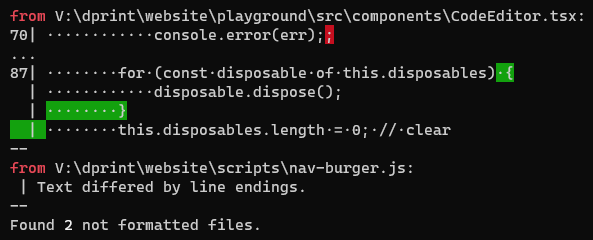
List file paths only
Use the --list-different flag to display only the file paths that aren't formatted.
dprint check --list-different
--fail-fast (dprint 0.51+)
Instead of checking every file, you can have the CLI stop on the first failure:
dprint check --fail-fast
Incremental Formatting
By default, dprint will only format files that have changed since the last time you formatted the code in order to drastically improve performance.
If you want to disable this functionality, you may specify --incremental=false on the CLI:
dprint fmt --incremental=false
Alternatively, specify the following in your dprint configuration file:
{
"incremental": false
// etc...
}
Using a Custom Config File Path or URL
Instead of the default dprint configuration paths you may specify a path to a configuration file via the --config or -c flag.
dprint fmt --config path/to/my/config.json
# or specify a URL
dprint fmt --config https://dprint.dev/path/to/some/config.json
This flag is more useful for one-off commands. It is recommended to use the default configuration file location and name as that will lead to a better user experience.
Changing Config Discovery
Starting in dprint 0.50, you can change the way dprint discovers configuration files by using the --config-discovery flag:
--config-discovery=default(default) - Discovers configuration files in the current directory, ancestor directories, and descendant directories while searching for files to format.--config-discovery=ignore-descendants- Discovers configuration files in the current directory and ancestor directories only.--config-discovery=global- Use the global config file only (dprint 0.51+)--config-discovery=false- Disables all configuration discovery (specify either--config=<path>or--plugins <url-or-path>).
Note this can also be set via the DPRINT_CONFIG_DISCOVERY environment variable (ex. DPRINT_CONFIG_DISCOVERY=false, DPRINT_CONFIG_DISCOVERY=global, etc.)
Exit codes
0- Success1- General error10- Argument parsing error11- Configuration resolution error12- Plugin resolution error13- No plugins found error14- No files found error (or suppress to0with--allow-no-filesin dprint >= 0.43)20-dprint checkfound non-formatted files, ordprint fmt --fail-on-changeformatted files
Shell completions
Shell completions can be generated by running dprint completions <shell>.
Supported shells:
bashelvishfishpowershellzsh
Example (bash):
dprint completions bash > /usr/local/etc/bash_completion.d/dprint.bash
source /usr/local/etc/bash_completion.d/dprint.bash
Diagnostic Commands and Flags
Outputting file paths
Sometimes you may not be sure what files dprint is picking up and formatting. To check, use the output-file-paths subcommand to see all the resolved file paths for the current plugins based on the CLI arguments and configuration.
dprint output-file-paths
Example output:
C:\dev\my-project\scripts\build-homepage.js
C:\dev\my-project\scripts\build-schemas.js
C:\dev\my-project\website\playground\config-overrides.js
C:\dev\my-project\website\playground\src\components\ExternalLink.tsx
C:\dev\my-project\website\playground\src\components\index.ts
C:\dev\my-project\website\playground\src\components\Spinner.tsx
...etc...
Outputting resolved configuration
When diagnosing configuration issues it might be useful to find out what the internal lower level configuration used by the plugins is. To see that, use the following command:
dprint output-resolved-config
Example output (JSON):
{
"typescript": {
"arguments.preferHanging": true,
"arguments.preferSingleLine": false,
"arguments.trailingCommas": "onlyMultiLine",
"arrayExpression.preferHanging": true,
"arrayExpression.preferSingleLine": false,
"arrayExpression.trailingCommas": "onlyMultiLine",
"arrayPattern.preferHanging": true,
// ...etc...
"whileStatement.singleBodyPosition": "nextLine",
"whileStatement.spaceAfterWhileKeyword": true,
"whileStatement.useBraces": "preferNone"
},
"json": {
"commentLine.forceSpaceAfterSlashes": true,
"indentWidth": 2,
"lineWidth": 160,
"newLineKind": "lf",
"useTabs": false
}
}
Outputting format times
It can be useful to know what files take a long time to format as you may consider skipping them. To see this information, use the following command:
dprint output-format-times
Example output:
0ms - C:\dev\my-project\dprint.json
0ms - C:\dev\my-project\README.md
1ms - C:\dev\my-project\other-file.md
2ms - C:\dev\my-project\package.json
2ms - C:\dev\my-project\my-markdown-file.md
4ms - C:\dev\my-project\test.ts
5ms - C:\dev\my-project\docs\info.md
16ms - C:\dev\my-project\my-file.ts
46ms - C:\dev\my-project\docs\overview.md
54ms - C:\dev\my-project\build.js
Log Level
To adjust your logging level, use the --log-level flag (defaults to --log-level=info).
silent- Outputs nothing.error- Outputs fatal error messages.warn- Additionally outputs warnings.info- Additionally outputs informational messages.debug- Additionally outputs debug messages.
Debug Logging
Take note that --log-level=debug is very useful to see what's going on under the hood.
For example:
dprint check --log-level=debug
Example output:
[DEBUG] Getting cache directory.
[DEBUG] Reading file: C:\Users\user\AppData\Local\Dprint\Dprint\cache\cache-manifest.json
[DEBUG] Checking path exists: ./dprint.json
[DEBUG] Reading file: V:\dev\my-project\dprint.json
[DEBUG] Globbing: ["**/*.{ts,tsx,js,jsx,json}", "!website/playground/dist", "!scripts/build-website", "!**/dist", "!**/target", "!**/wasm", "!**/*-lock.json", "!**/node_modules"]
[DEBUG] Finished globbing in 12ms
[DEBUG] Reading file: C:\Users\user\AppData\Local\Dprint\Dprint\cache\typescript-0.19.2.compiled_wasm
[DEBUG] Reading file: C:\Users\user\AppData\Local\Dprint\Dprint\cache\json-0.4.1.compiled_wasm
[DEBUG] Creating instance of dprint-plugin-typescript
[DEBUG] Creating instance of dprint-plugin-jsonc
[DEBUG] Created instance of dprint-plugin-jsonc in 9ms
[DEBUG] Reading file: V:\dev\my-project\website\playground\tsconfig.json
[DEBUG] Reading file: V:\dev\my-project\website\assets\schemas\v0.json
[DEBUG] Reading file: V:\dev\my-project\dprint.json
[DEBUG] Formatted file: V:\dev\my-project\website\assets\schemas\v0.json in 2ms
[DEBUG] Formatted file: V:\dev\my-project\dprint.json in 0ms
[DEBUG] Formatted file: V:\dev\my-project\website\playground\tsconfig.json in 0ms
[DEBUG] Created instance of dprint-plugin-typescript in 35ms
[DEBUG] Reading file: V:\dev\my-project\website\playground\public\formatter.worker.js
[DEBUG] Reading file: V:\dev\my-project\website\assets\formatter\v1.js
[DEBUG] Reading file: V:\dev\my-project\website\playground\src\plugins\getPluginInfo.ts
[DEBUG] Formatted file: V:\dev\my-project\website\playground\public\formatter.worker.js in 22ms
[DEBUG] Formatted file: V:\dev\my-project\website\assets\formatter\v1.js in 6ms
[DEBUG] Formatted file: V:\dev\my-project\website\playground\src\plugins\getPluginInfo.ts in 4ms
...etc....
This may be useful for finding files that are taking a long time to format and maybe should be excluded from formatting.
Clearing Cache
Internally, a cache is used to avoid re-downloading files. It may be useful in some scenarios to clear this cache by running:
dprint clear-cache